Purchase Actions: Campaign Goals
Starting 1.2.4 of InfusedWoo, you can setup products to trigger a campaign goal inside infusionsoft. The API goal in infusionsoft is used to achieve this. Follow the steps below to set this up on one of your products.
If you want to trigger a campaign goal for any woocommerce purchase, follow only steps 2, 3 and 4 below.
Steps
1. Add / Update SKU of your product
First, make sure that your product in woocommerce has an SKU value and that the SKU only have alphanumeric characters.
You can update the products SKU in the product data area when editing the product, under the "General" tab, see screenshot below:
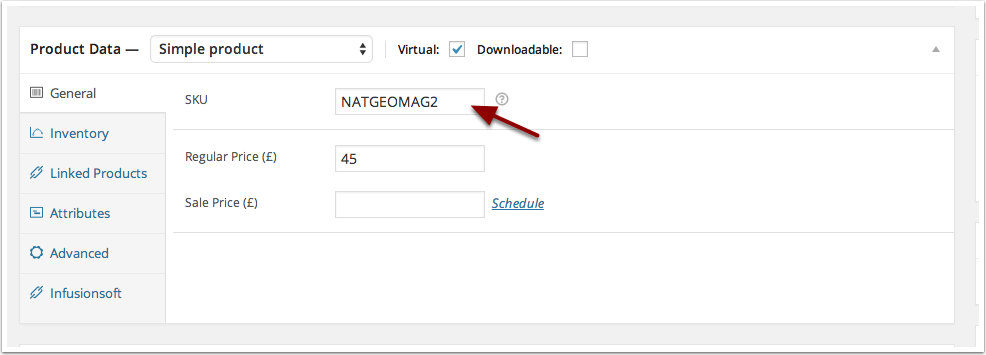
2. Add a Campaign Goal in Infusionsoft
In infusionsoft, in the campaign builder, look into the panel on the right side and expand the Goals tab. Choose the "Other" goal as seen in the screenshot below. Drag this into the campaign space.
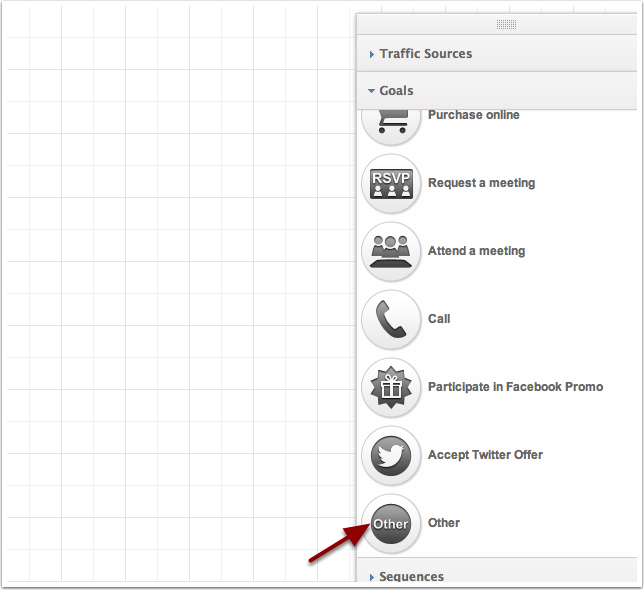
3. Set Goal as API Goal
Click the pencil icon next to the "Other" goal and configure it as an API call as shown. Hit "Save".
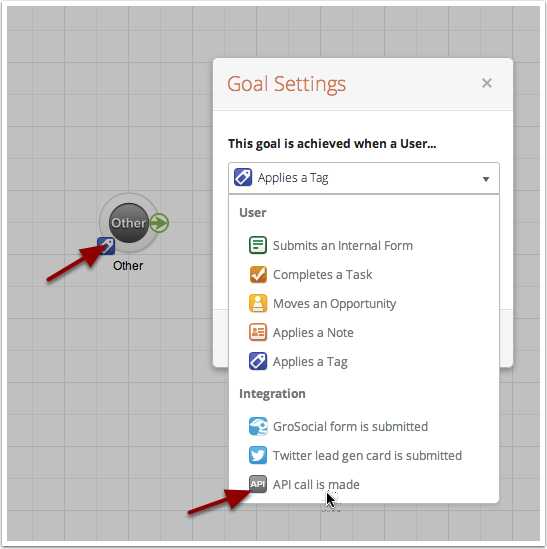
4. Configure the API Goal
Double-click the campaign API goal to configure. Make the integration name as "woopurchase" and in the call name, enter the SKU value of your product.
Note: If you want to trigger this campaign goal for any woocommerce purchase, you just need to set the call name to "any" and it should be triggered whenever a woocommerce purchase is made.
Hit save, and you have successfully configured the campaign goal for your woocommerce product purchase.
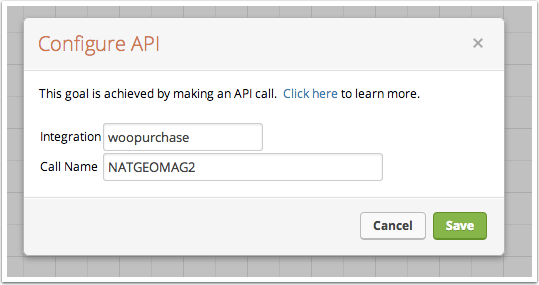
You can add necessary actions and sequences here to be tied up to this goal. Once your finished editing the campaign, don't forget to hit the publish button if you want to make the campaign active.
Once your campaign is active and running, the campaign goal should be triggered when the product is purchased.