Woocommerce Variations
Some of your products may have some variations and you probably set these products in woocommerce as variable products.
If you want to learn more about product variations, you may want to check first Woocommerce's documentation on this.
When products are setup as variations in woocommerce, you can tie each variation to an infusionsoft product.
It is important to tie woocommerce variations to an infusionsoft product so that sales will be properly tracked in the infusionsoft ecommerce reports.
Steps
1. Set woocommerce product to search infusionsoft product using SKU value
In the product data section when editing a product in woocommerce, go to Infusionsoft Tab and make sure that the "Product being sold" setting is set to "Search Infusionsoft Product using SKU setting".
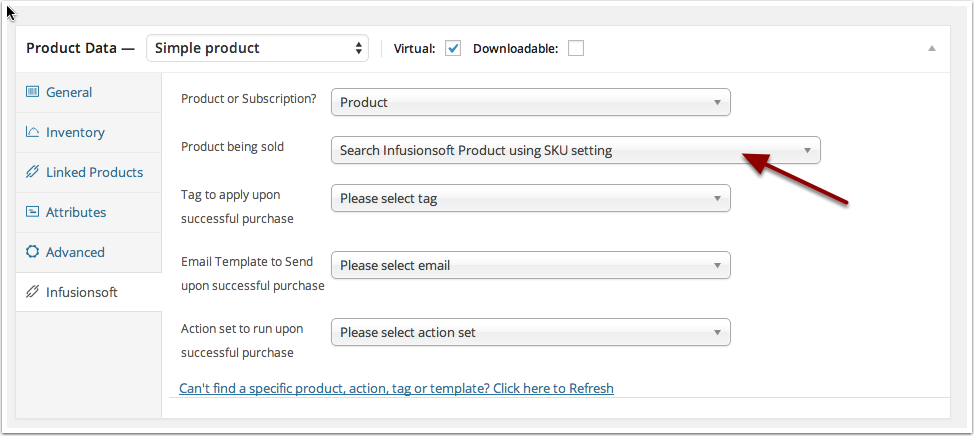
2. Add / Update Variations
If you haven't added variations yet, go to Variations Tab and add / update the variations. Make sure each variations have an SKU value.
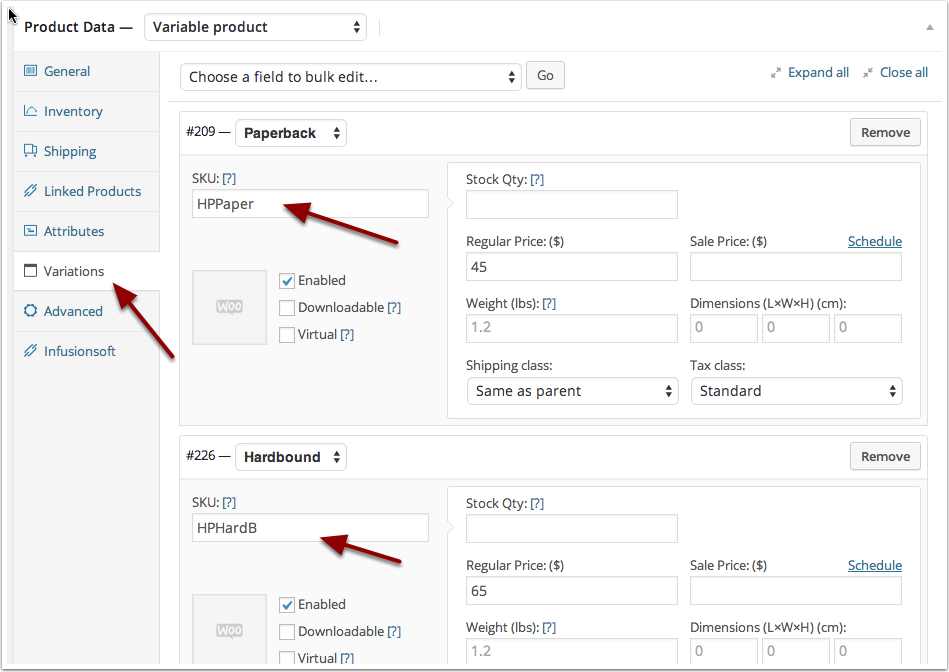
3. Make sure Infusionsoft Product have the same SKU
Go to infusionsoft and find the products you want to be tied up to the woocommerce variations. Edit the product and make sure it has the same SKU with the woocommerce variation. And that's it, your woocommerce variation is now tied up to the infusionsoft product.
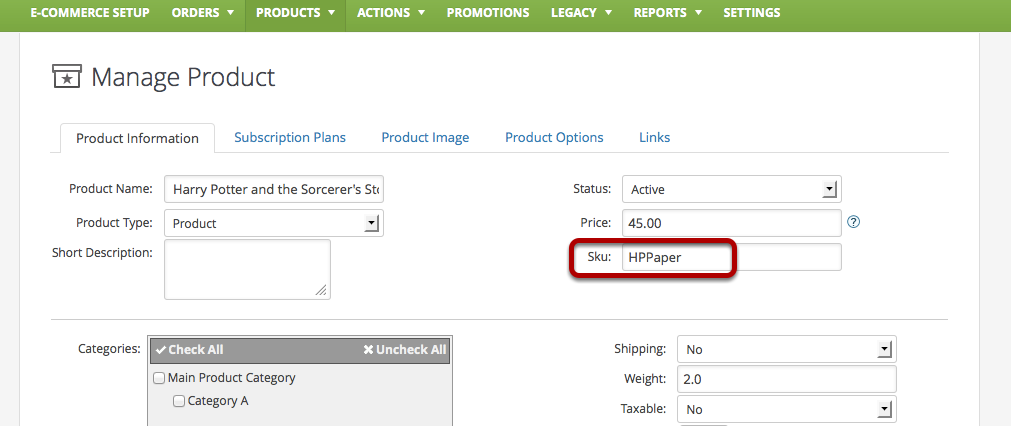
Tips
- If you have to trigger a campaign goal when this woocommerce variation is purchased, refer to Purchase Actions: Campaign Goals, same method applies to variations.
- If you haven't yet created Infusionsoft products to tie with the variations, you can let InfusedWoo automatically create these products for you, to do this, simply go to InfusedWoo Settings and make sure
Dynamic SKU Matchingis turned on.